Recurring Costs
The acasa app has a feature to automatically repeat or “recur” a cost for you at the frequency specified.
For your monthly WiFi/Internet bill for example, you may wish to create a cost for the fixed amount, and set it to recur every month. This saves you (or your housemates) having to remember to add the same cost each month.
Costs can also be set to recur on a different timeframe, for instance every 3 days, every 2 weeks or every 3 months (quarterly). To create a recurring cost, use the “+” button and choose “Track a cost”, then you’ll be asked “How often” it should recur.
Recurring costs work by automatically creating an “upcoming” (future) version of the cost. These show as greyed out in the app and indicate that they don’t yet apply to your home balances. On the due date, the cost will be applied and any involved housemates’ balances will be updated accordingly, then a new instance of the cost will show up indicating the future (next) time that the cost will be applied.
Stopping a Recurring Cost
To prevent a cost from recurring, you need to delete the future version of that cost. In the acasa app, open the Spending tab and find the (greyed out) upcoming version of the cost. It will be the one with a future data shown. Tap into this cost and use the Delete or Edit icon to delete the cost.
Editing a Recurring Cost
To modify a monthly cost (for example, to change the amount if a price changes), you must modify the upcoming (future) version of the cost. In the “Spending” section of the acasa app, this will be the (greyed out) upcoming / future-dated version of the cost. You can use the edit icon to modify the cost however you wish.
If you also need to modify an existing (applied, past dated) instance of the repeating cost, you must separately edit that as normal. Doing this will NOT however modify the upcoming (and future) versions of the cost, hence that must be done separately as above.
Other Questions?
If you have any problems with this feature (or anything else), you can always jump into a quick chat with our experienced support team via the in-app chat facility, or by emailing support@heyacasa.com.